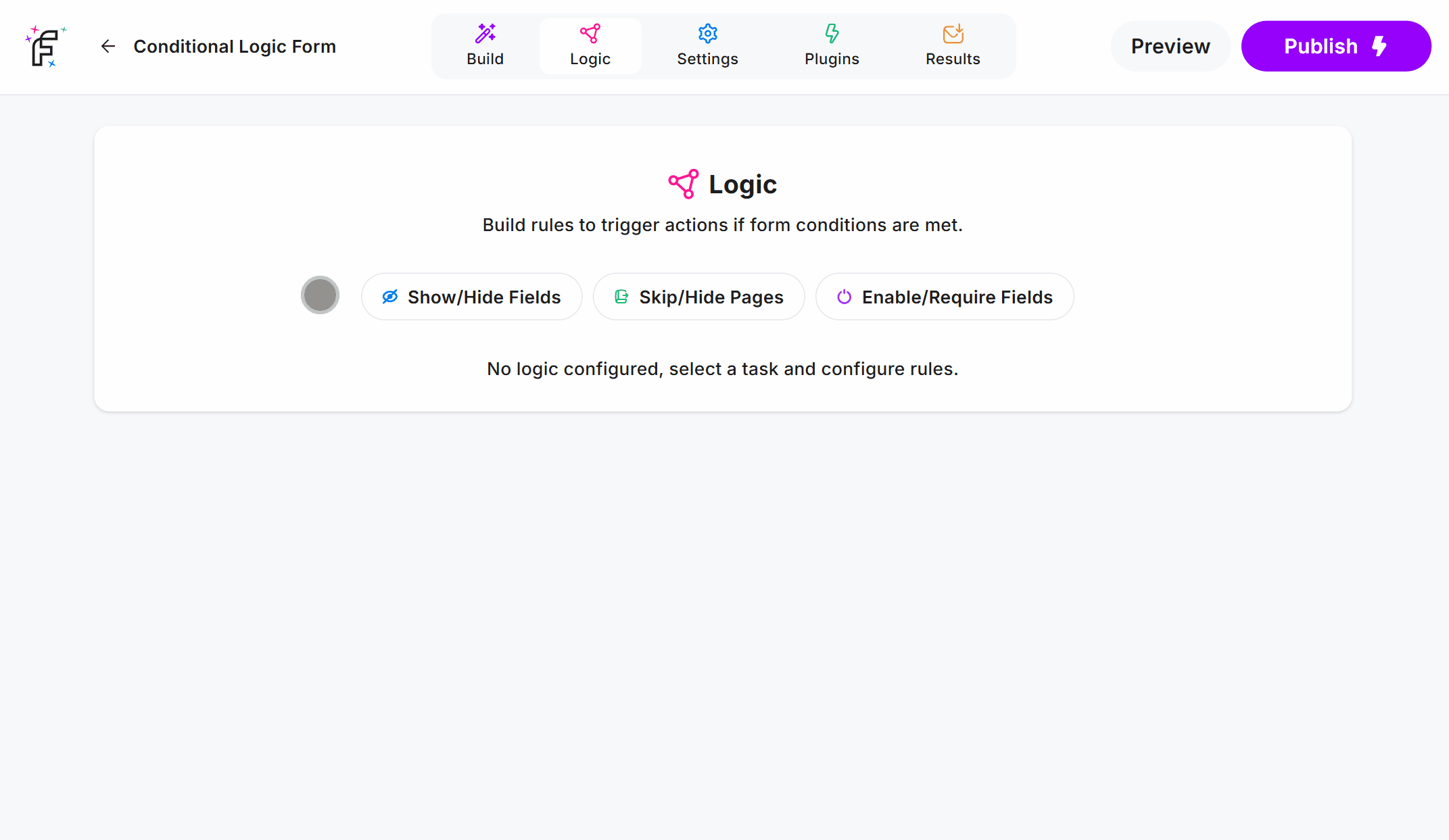Use Conditional Logic to show or hide fields based on what users enter in your form. This lets you reveal (or hide) questions only when relevant - like extra details, opt-in fields, or follow-up inputs.
You can apply rules to one or more fields, and use multiple conditions for precise control.
Show Fields
Use Show Fields to hide fields by default, and reveal them based on previous answers.
Here’s an example of the Yes/No Field using Conditional Logic to show a Long Text Field when the user answers Yes:
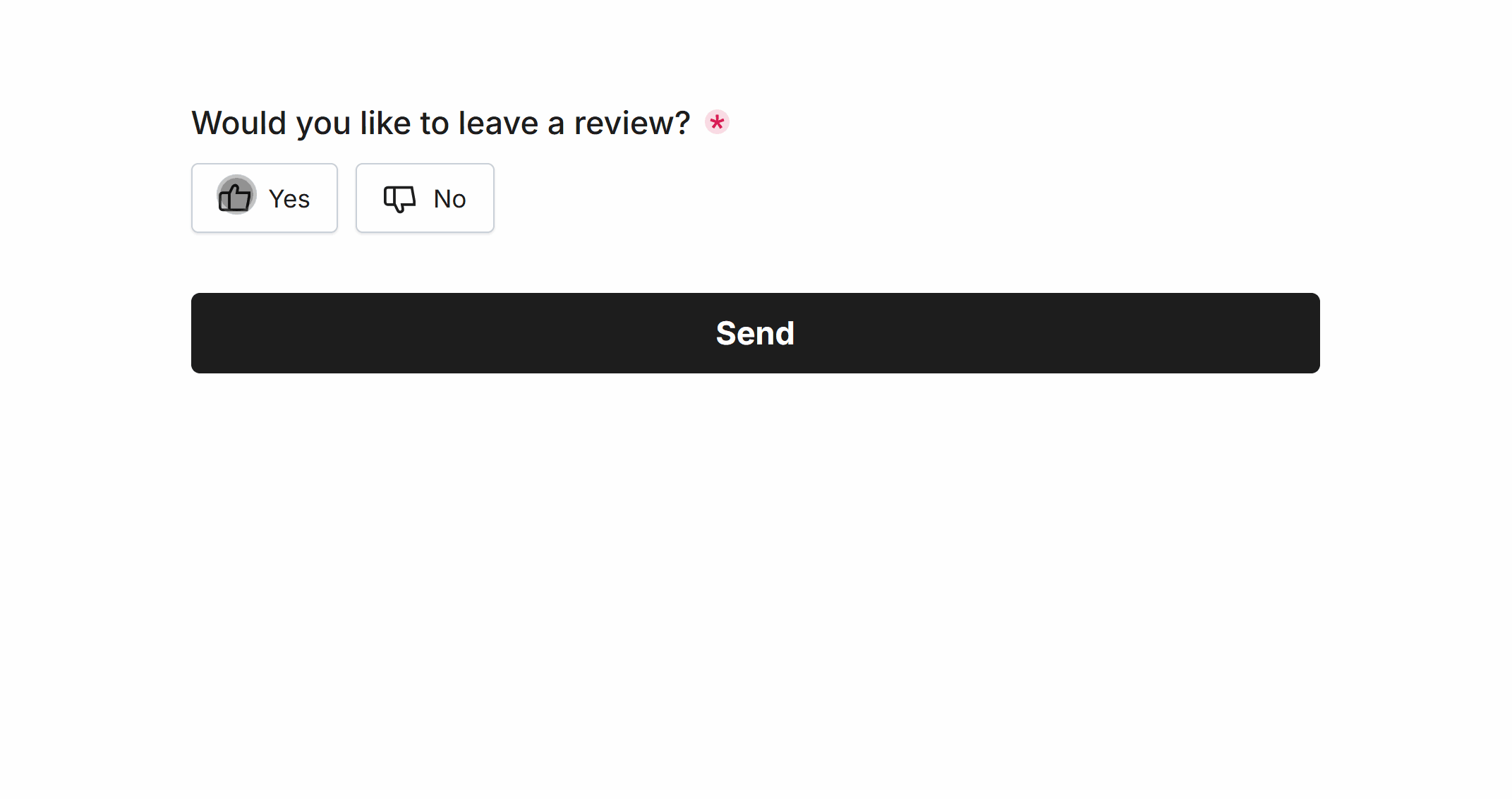 ‘Enter a review’ is hidden upon page load and made visible when ‘Yes’ is selected
‘Enter a review’ is hidden upon page load and made visible when ‘Yes’ is selectedHit the Logic page at the top of your form and visit the Show/Hide Fields button, where you can quickly configure the rules:
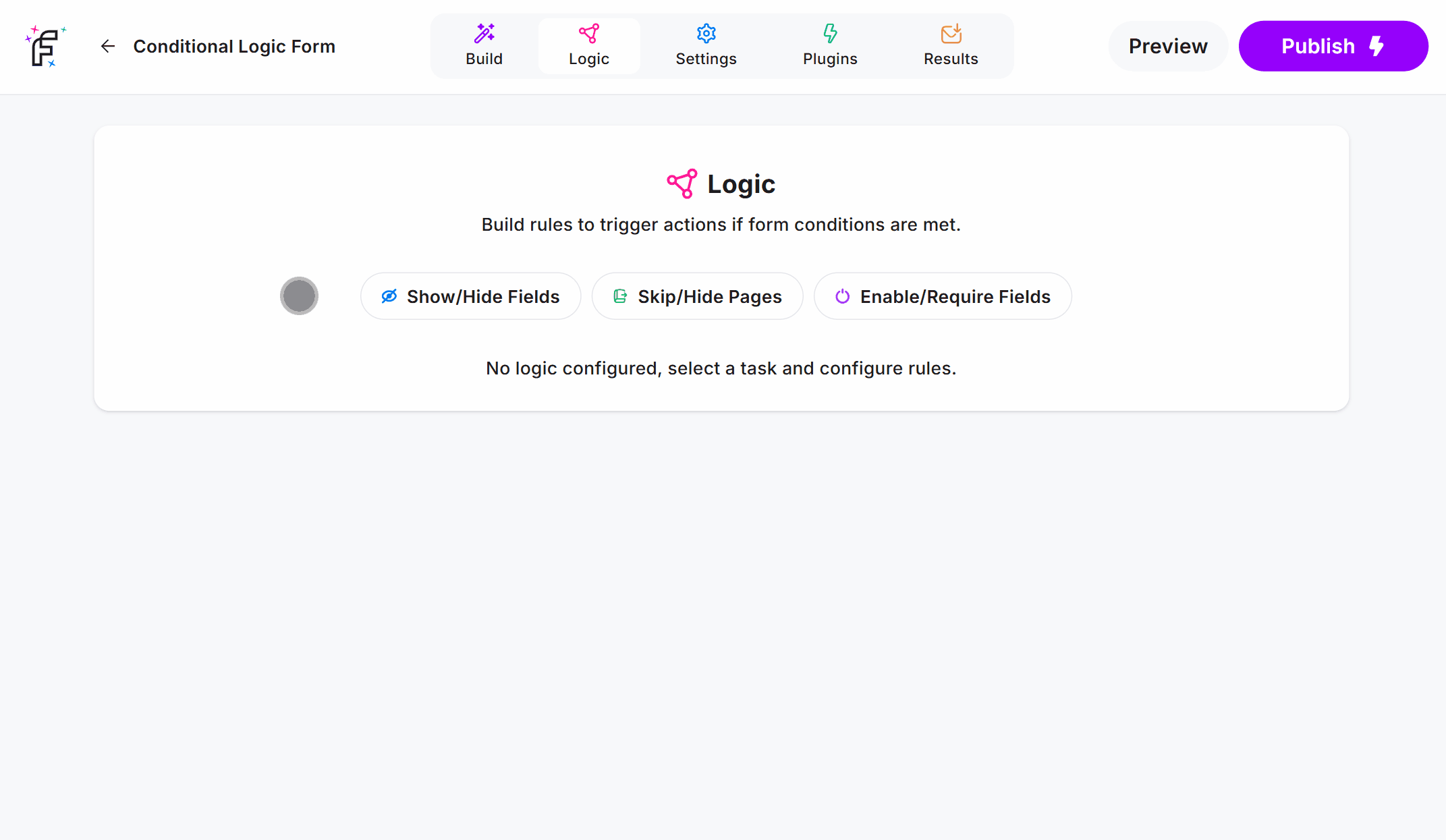
Hide Fields
Use Hide Fields to show fields by default, and hide them based on previous answers.
Here’s an example of the Dropdown Field using Conditional Logic to hide a Short Text Field when the user answers Yes:
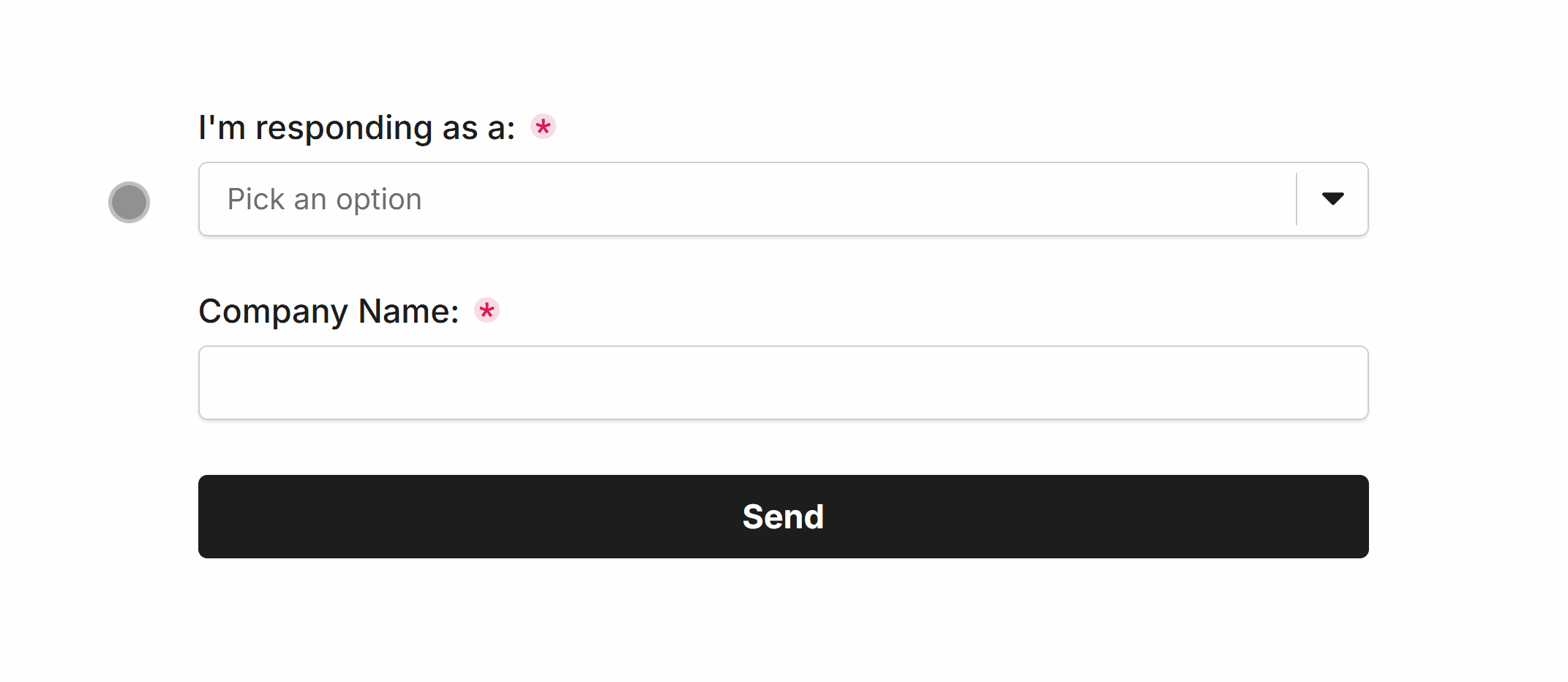 ‘Company Name’ is visible upon page load and hidden when ‘Individual’ is selected
‘Company Name’ is visible upon page load and hidden when ‘Individual’ is selectedHit the Logic page at the top of your form and visit the Show/Hide Fields button, where you can quickly configure the rules: