Use Conditional Logic to skip to or hide a page based on what users enter in your form. This lets you fine-tune the experience by hiding pages that aren’t relevant, or jumping users ahead to skip multiple pages at once.
Skip to Page
Use Skip to Page to jump over one or more pages based on user input - instead of adding individual Hide Page rules to each one.
Here’s an example of the Yes/No Field using Conditional Logic to skip two pages and go straight to the final page when the user answers No. If they answer Yes, the form shows all pages as normal.
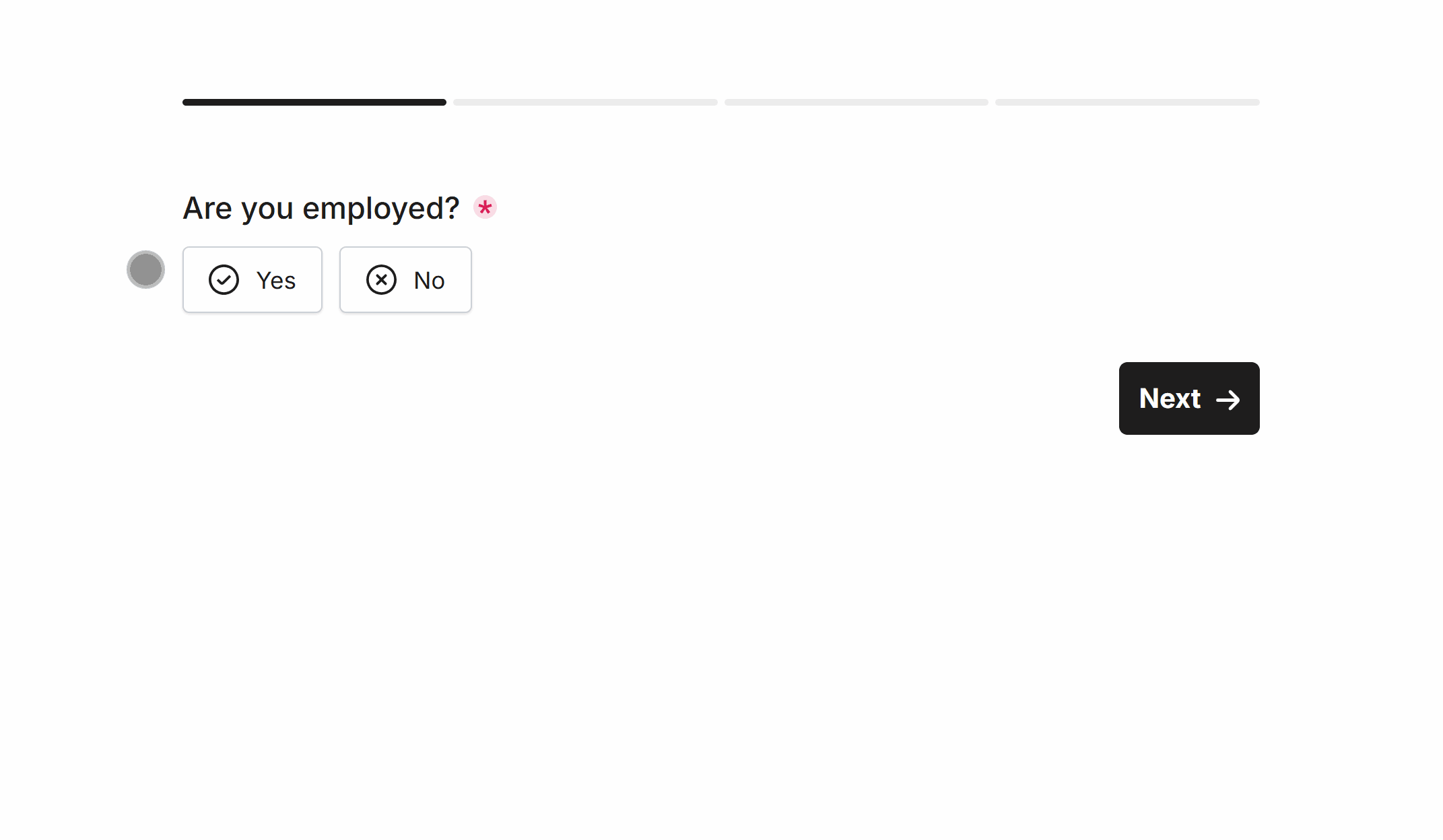 Skip to Page in action when a user selects ‘No’
Skip to Page in action when a user selects ‘No’Hit the Logic page at the top of your form and visit the Skip/Hide Pages button, where you can quickly configure the rules:
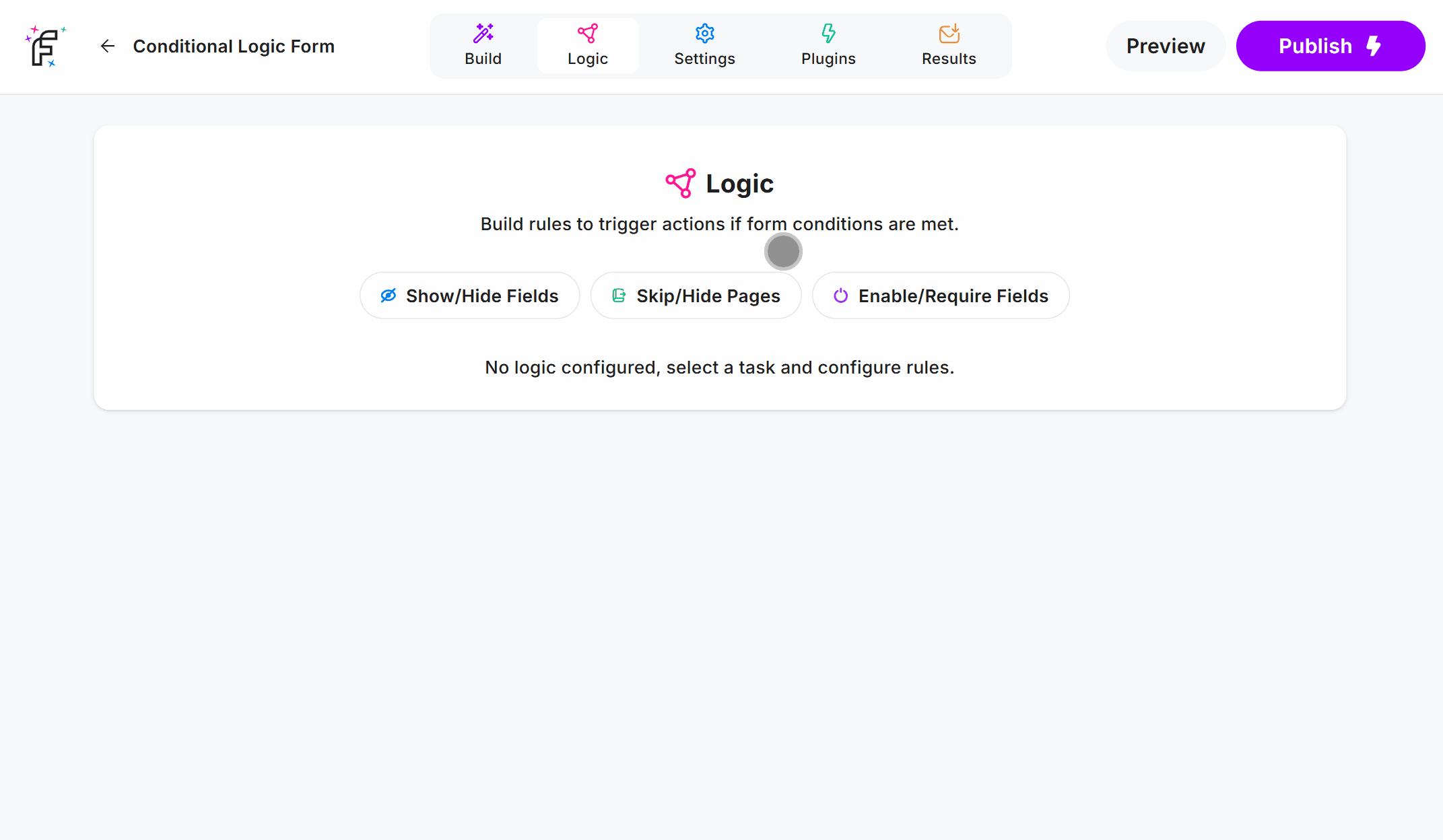
Hide Page
Use Hide Page to control when individual pages should be hidden from users, useful for only displaying relevant pages based on their form answers.
Here’s an example of the Multi-Select Field using Conditional Logic to hide pages that are NOT selected as answers:
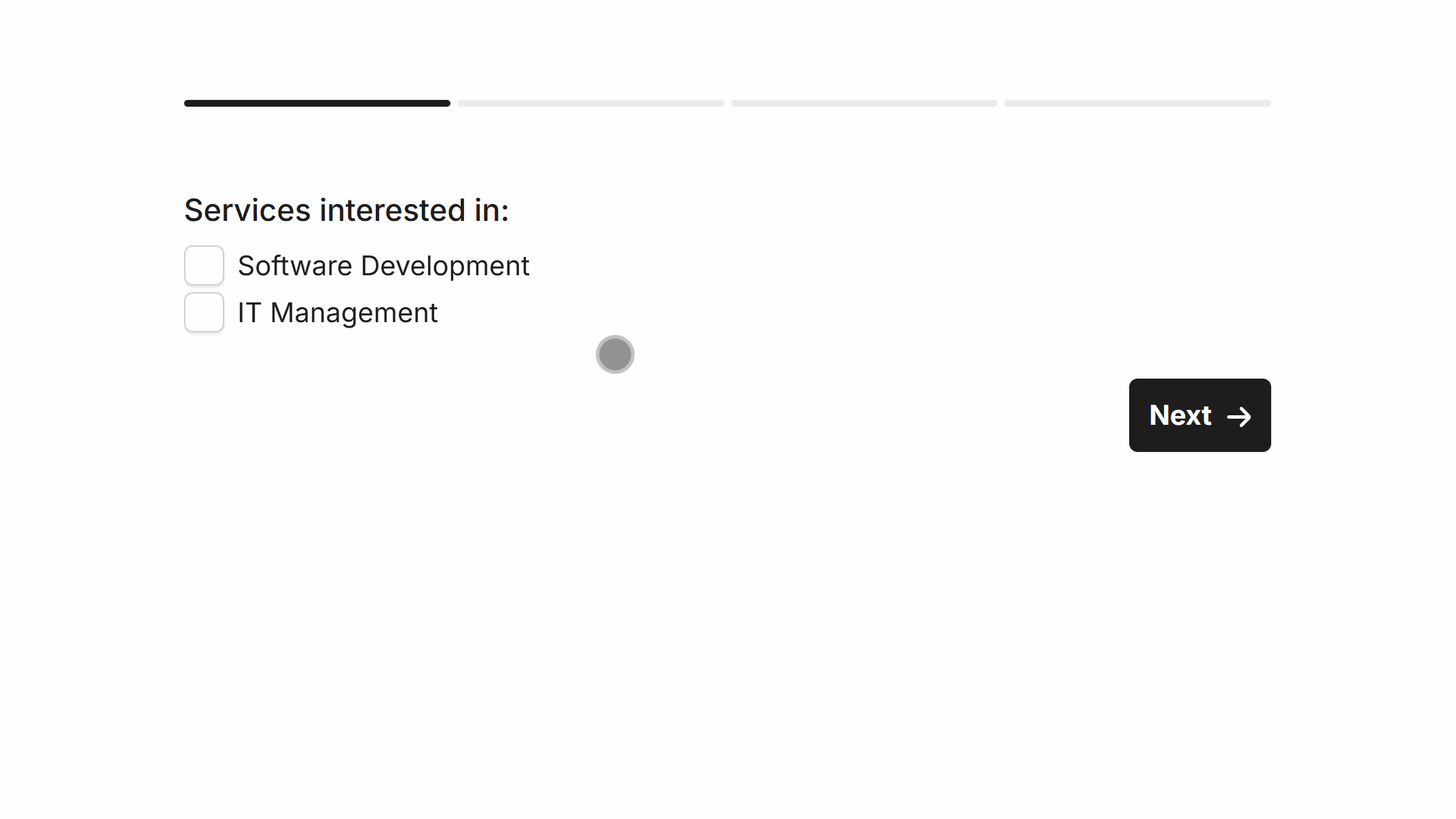 Any ‘Services interested in’ not selected hides that specific page
Any ‘Services interested in’ not selected hides that specific pageHit the Logic page at the top of your form and visit the Skip/Hide Pages button, where you can quickly configure the rules.
This example uses the Does Not Contain comparison, meaning if the answer does not contain “Software Development” it remains hidden. If it does contain “Software Development” then the page is shown:

