Use the Upload field for capturing any file uploads from a submission, with full flexibility on the size, type and amount of files uploaded.
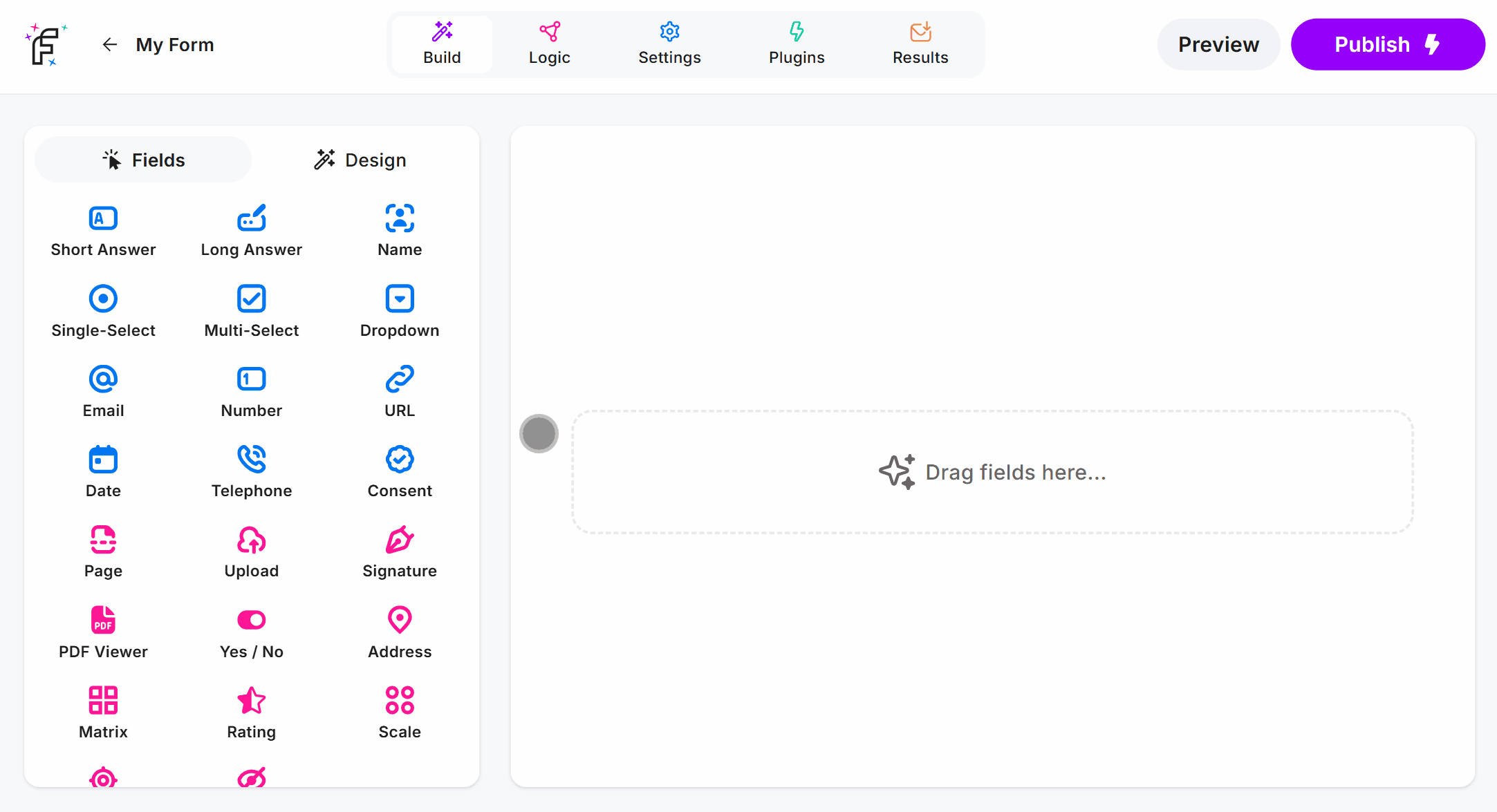
Upload Field Demo
Add the Upload field and hit Preview or Publish:
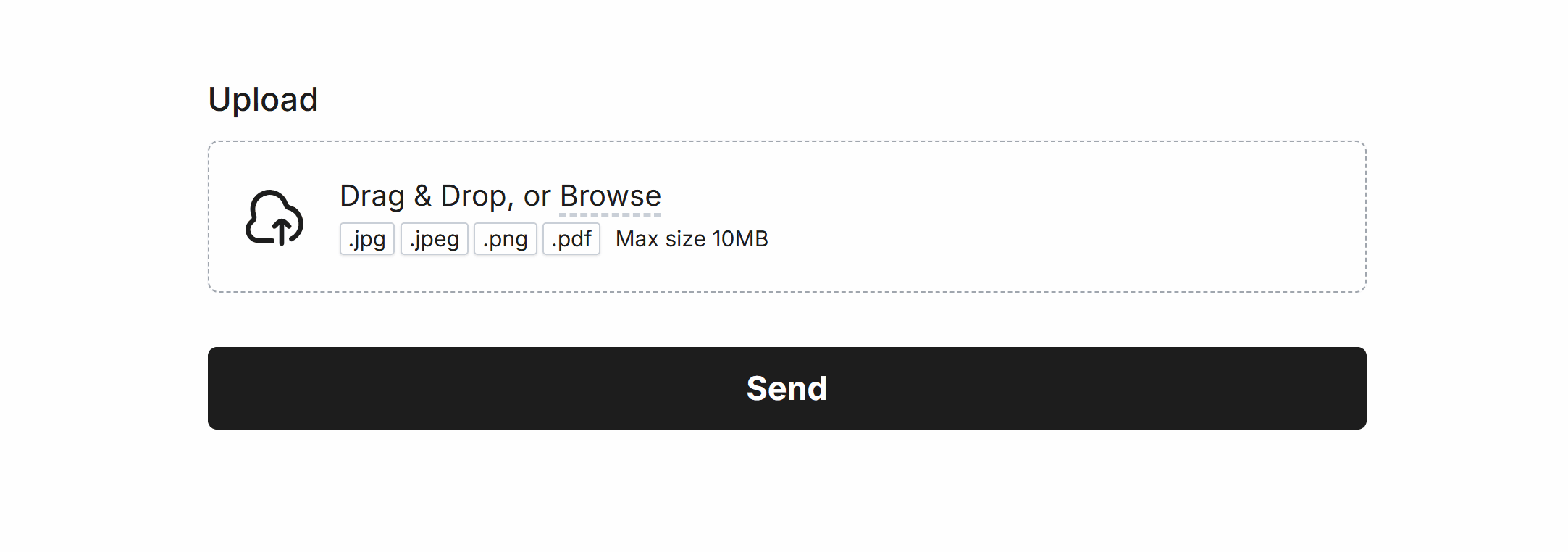
Required Upload
Easily make Upload required via Smart Validation to ensure the field is always filled out:
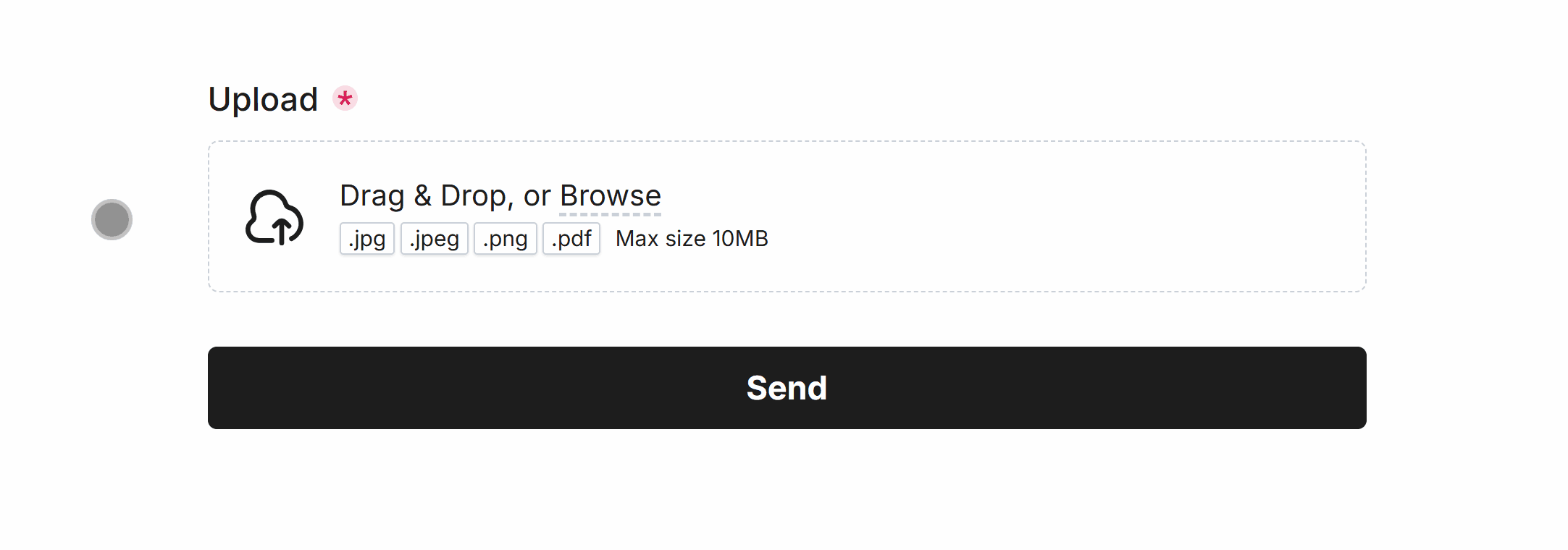
Restrict File Types
Only receive file types of your choice by specifying the allowed file extensions, the Upload field will show an error for invalid file types:
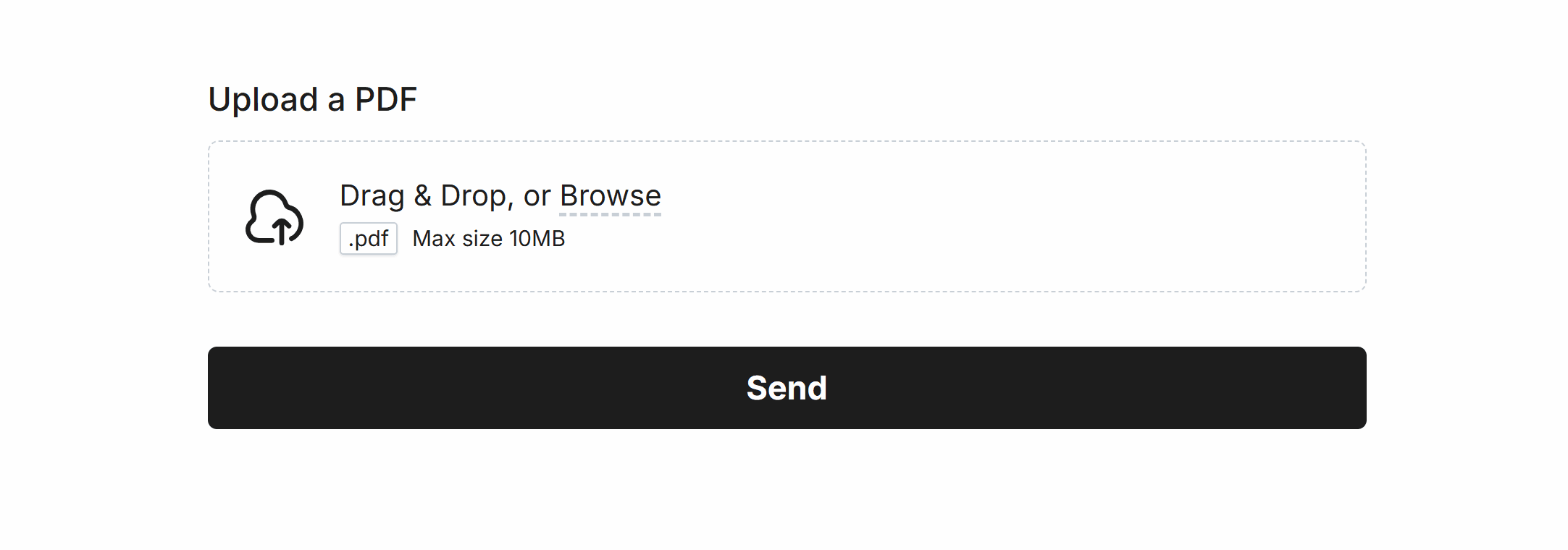
Min and Max Files
Quickly set the minimum and maximum allowed files to capture only necessary uploads:
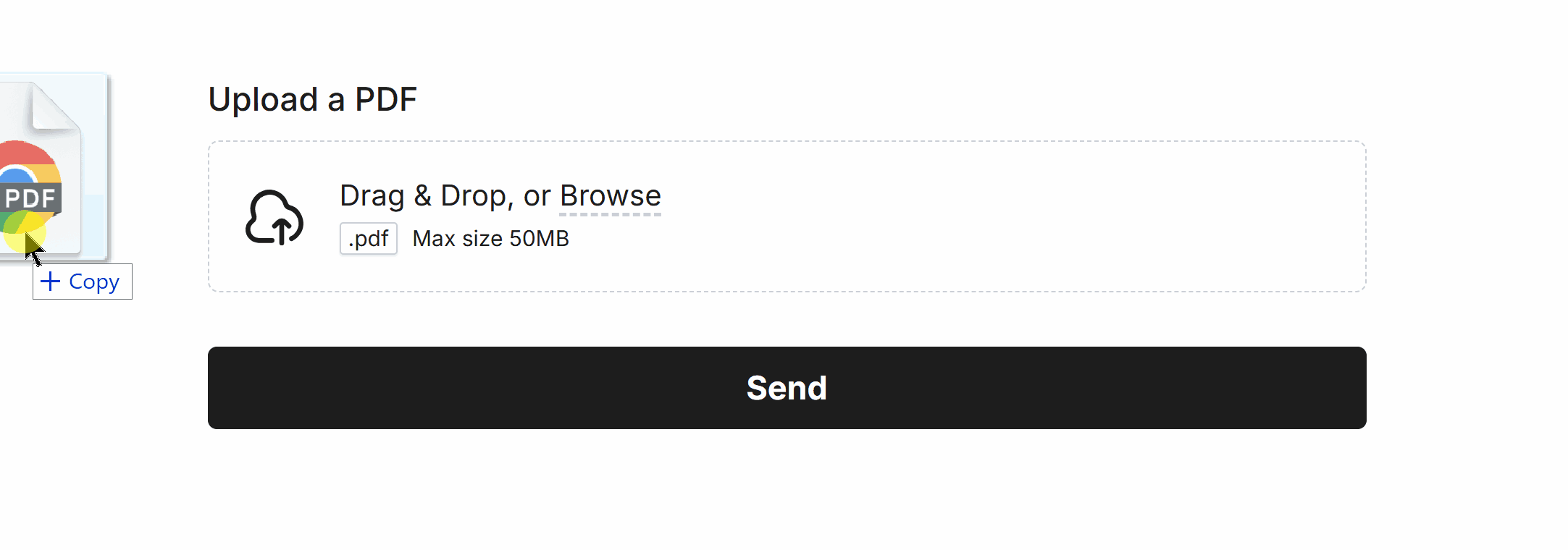 Minimum Files: 1, Maximum Files: 1
Minimum Files: 1, Maximum Files: 1Specific Options
Configuration options specific to this field:
File Types Allowed | A list of allowed file extensions the user may upload |
File Size Limit (MB) | Maximum file size allowed per file |
Show File Size Limit | Show or hide the 'Max File Size' text within the upload field |
Min Files | Ensure a minimum amount of files are uploaded |
Max Files | Ensure a maximum amount of files are uploaded |
Common Options
Available on most fields, including this one:
Label | A short description of the field |
Description | An optional longer description of the field |
Required | Enforces the field to be filled in, displays an error if not |
Custom Name | Every field has a unique hidden "name" that can be customized |
The Upload field icon, border and text color can be changed within your Theme settings.
