Use the Excel Online Plugin to automatically sync new form results to an Excel Workbook. Useful for backing up data, reporting, or analysis.
Before setting up this plugin, it’s recommended to finish building your form as we copy all form field labels to column titles in an Excel Workbook. You can always change them later though.
Setup the Plugin
Go to the Plugins page in your form, select Excel Online and click Connect to Microsoft:
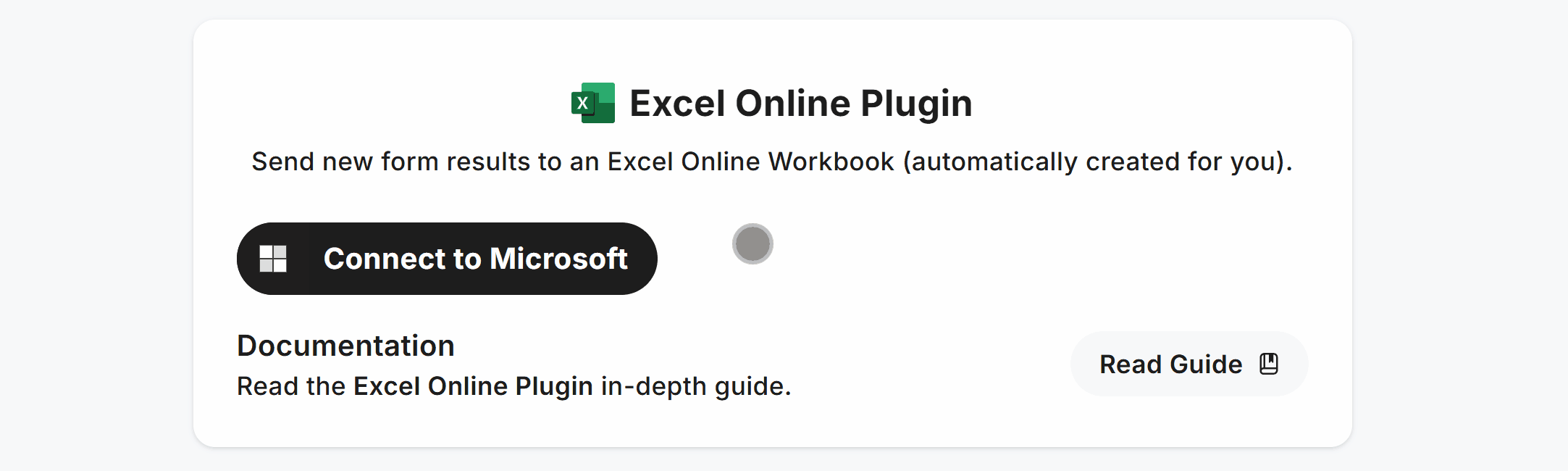
This opens an authorization window where you can sign in to your account:
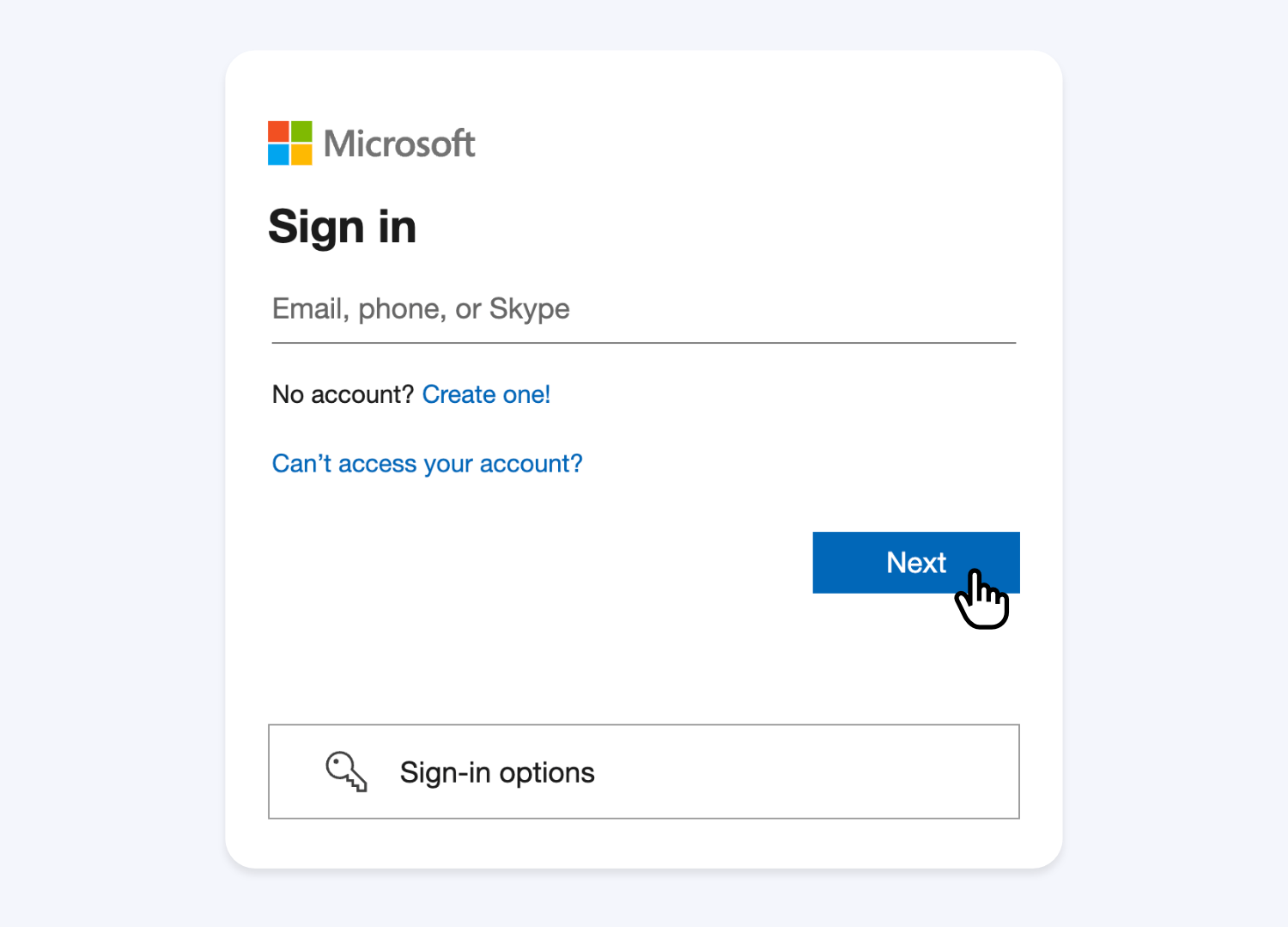
Then, Allow the required permissions to let the Excel Online Plugin create and update an Excel Workbook with results:
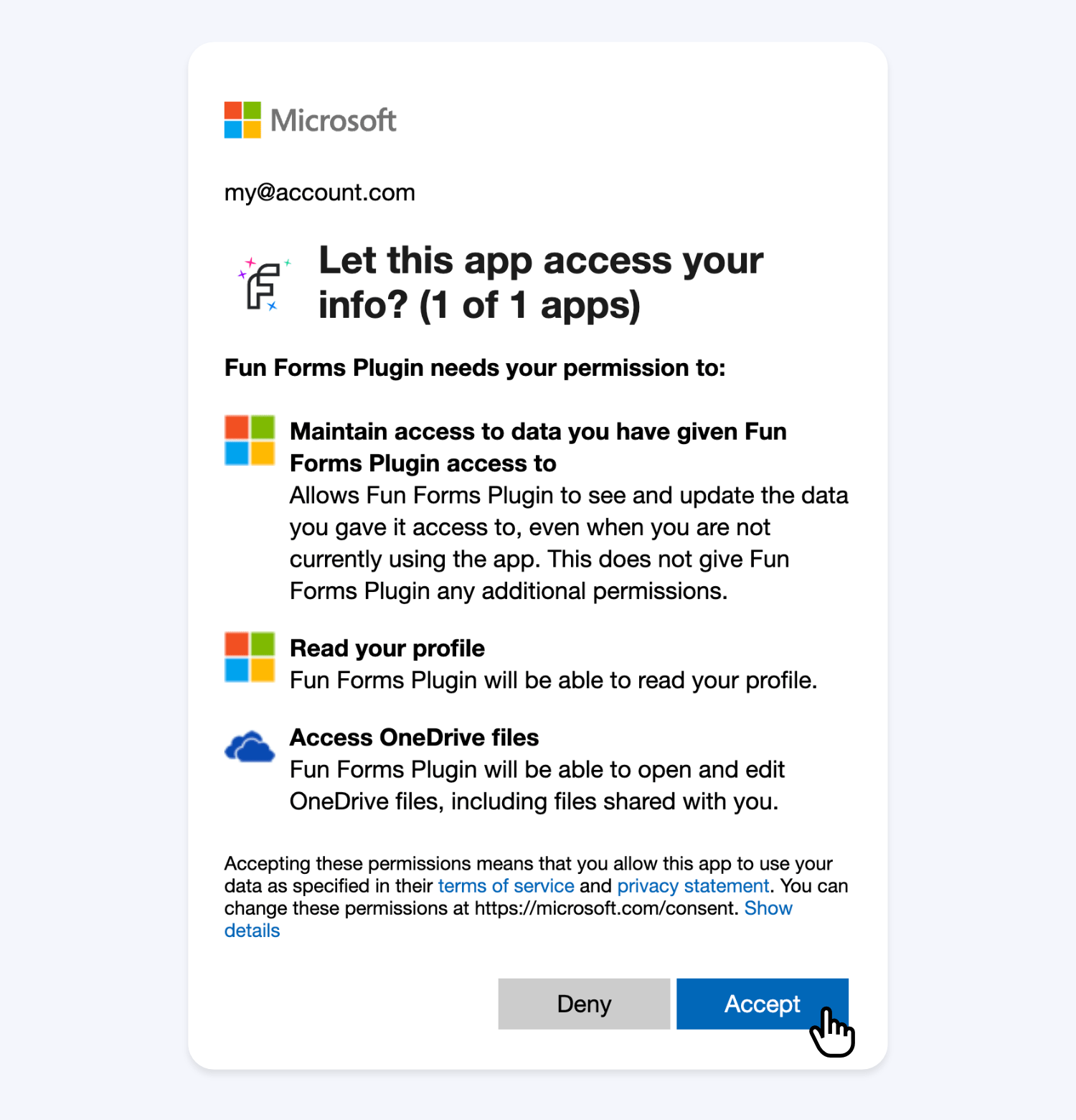
When connected, you’ll see the account used to authorize and an easy access URL to the Excel Workbook we create for you:
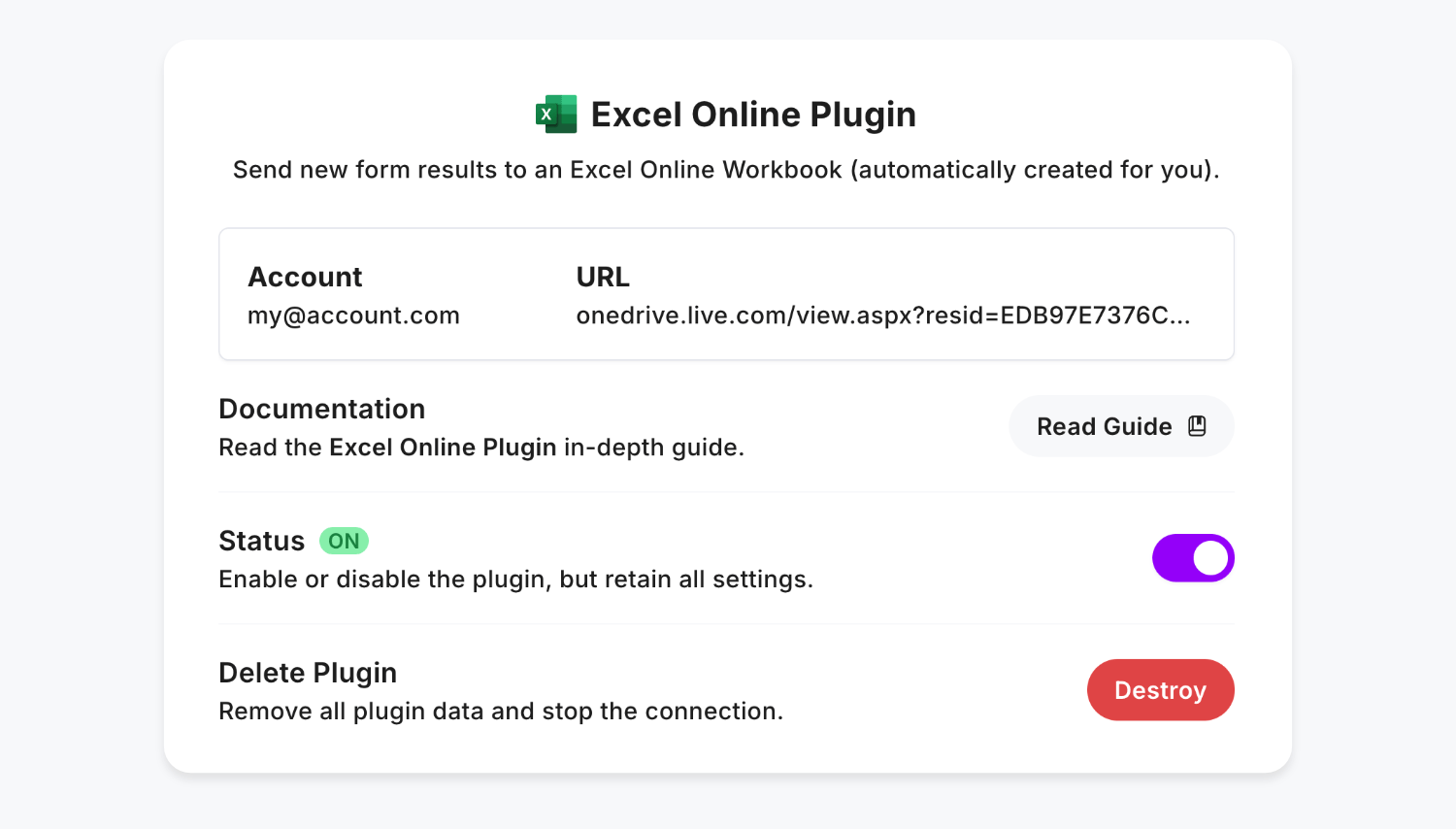
Plugin Demo
First create a form and add some fields:
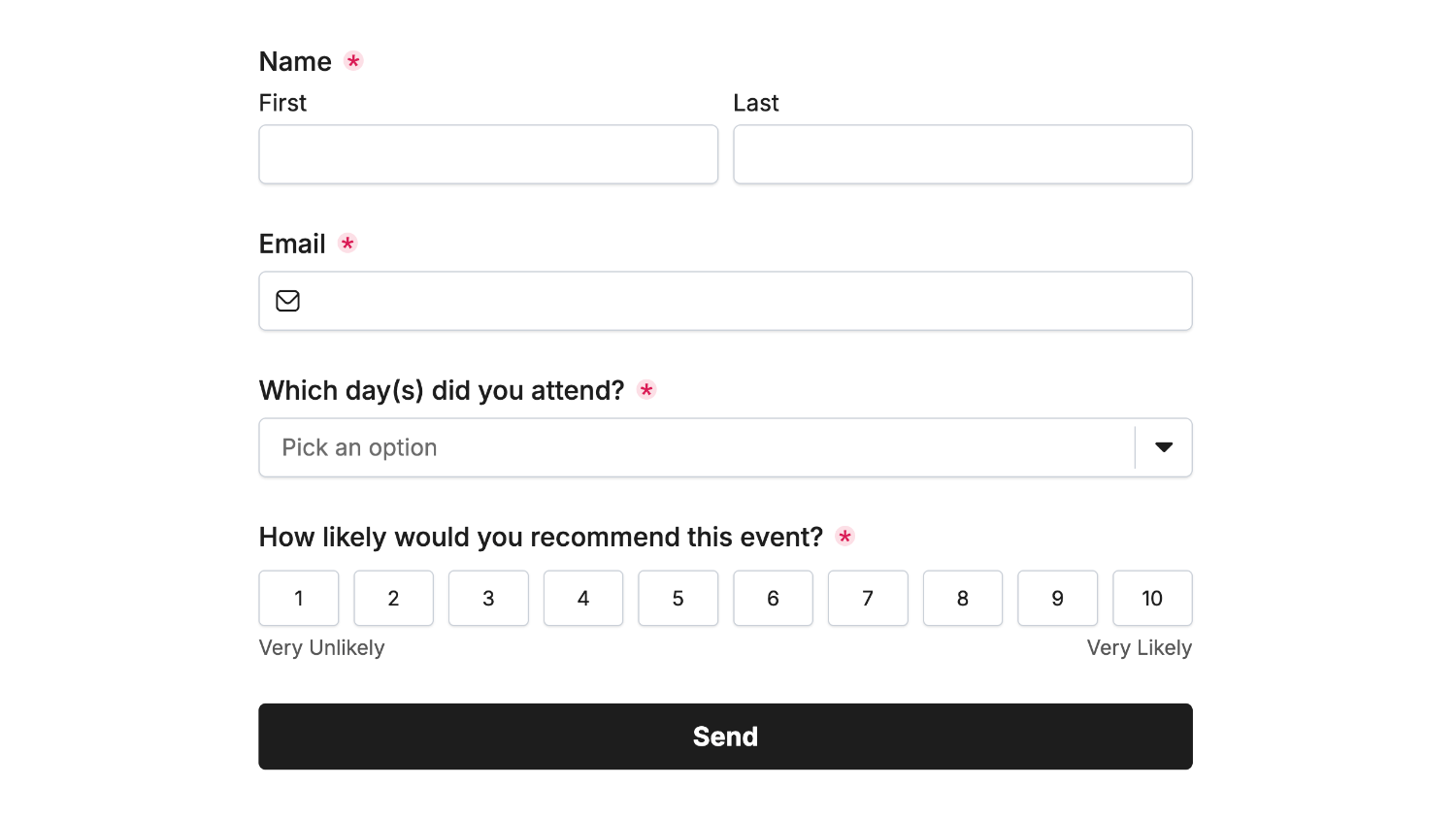
Next, connect to the Excel Online Plugin, and open the linked Excel Workbook to view all form field labels as columns:
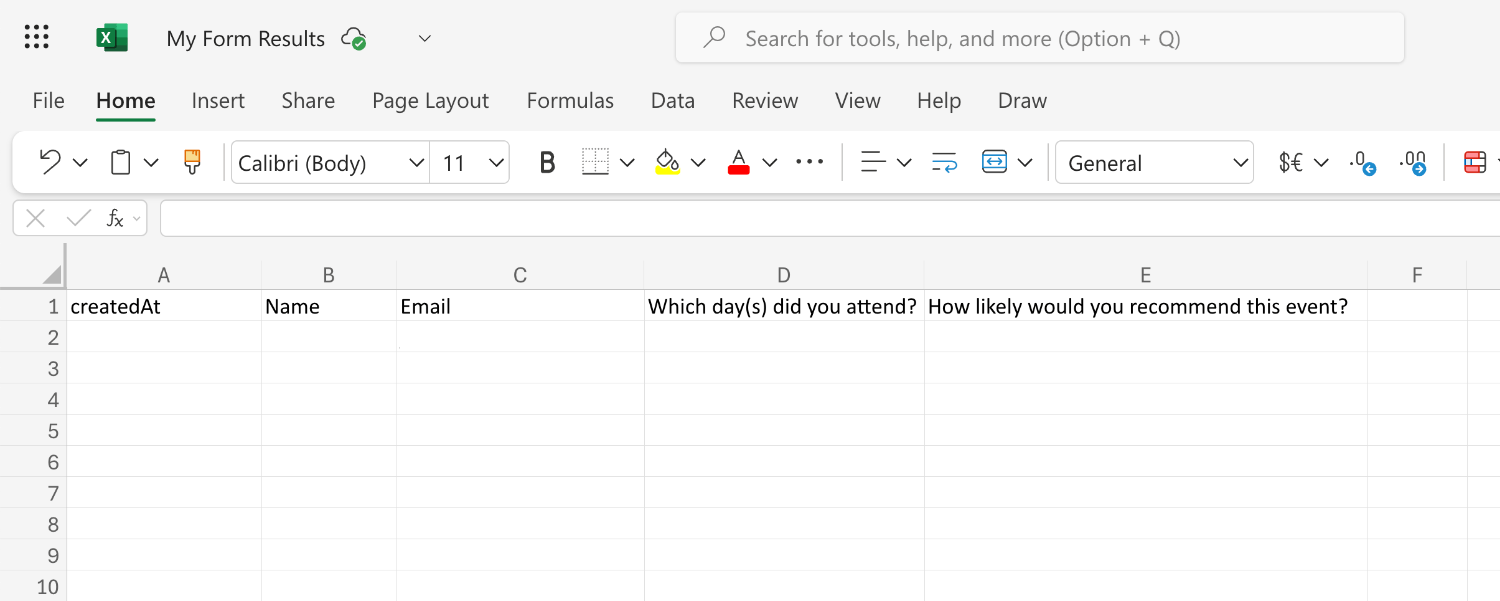
The “createdAt” column is added automatically and records each result in your chosen Timezone.
Then, enter some data into your form and submit it:
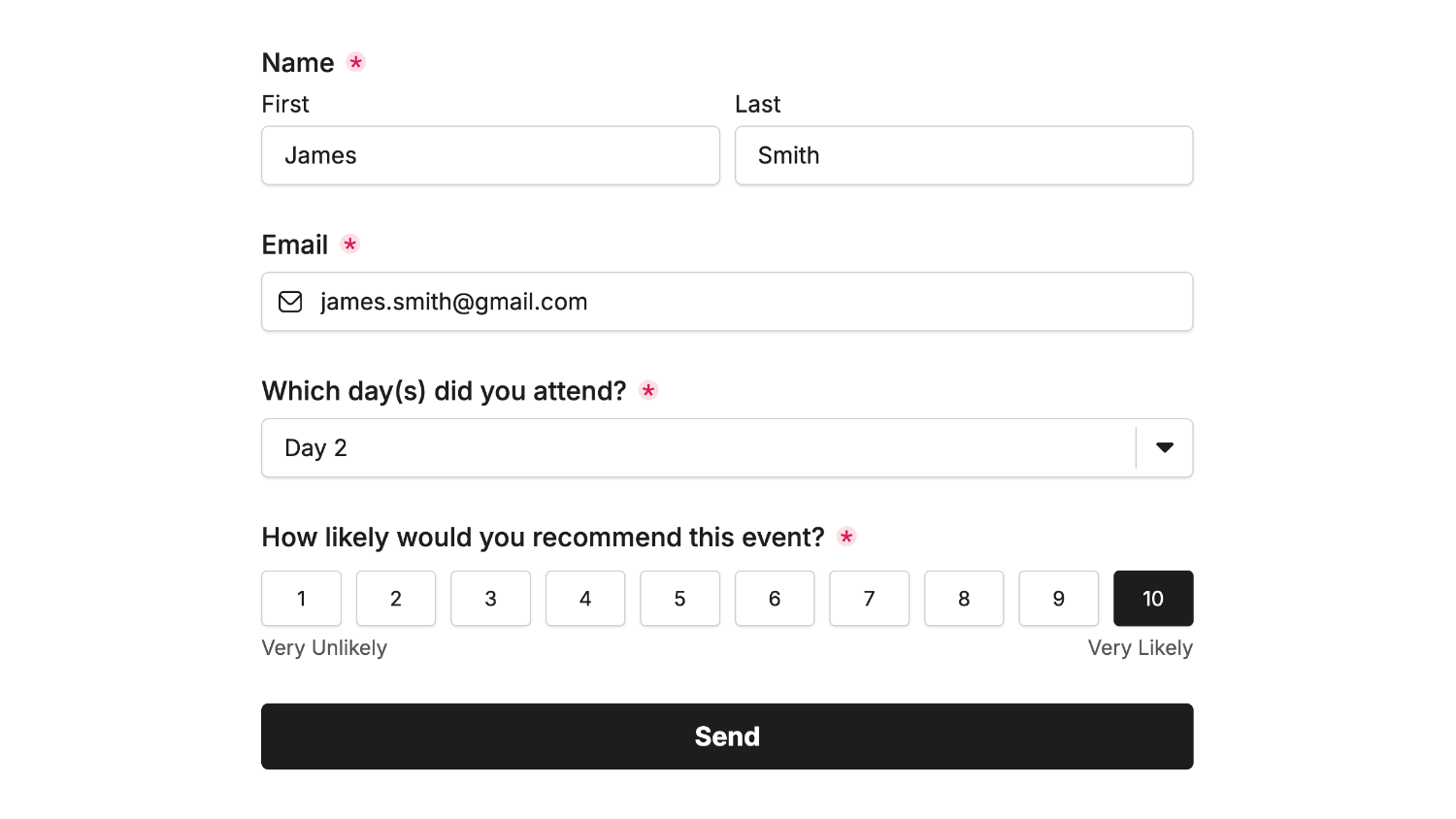
Now all form results are stored in Excel Online for you, indefinitely:
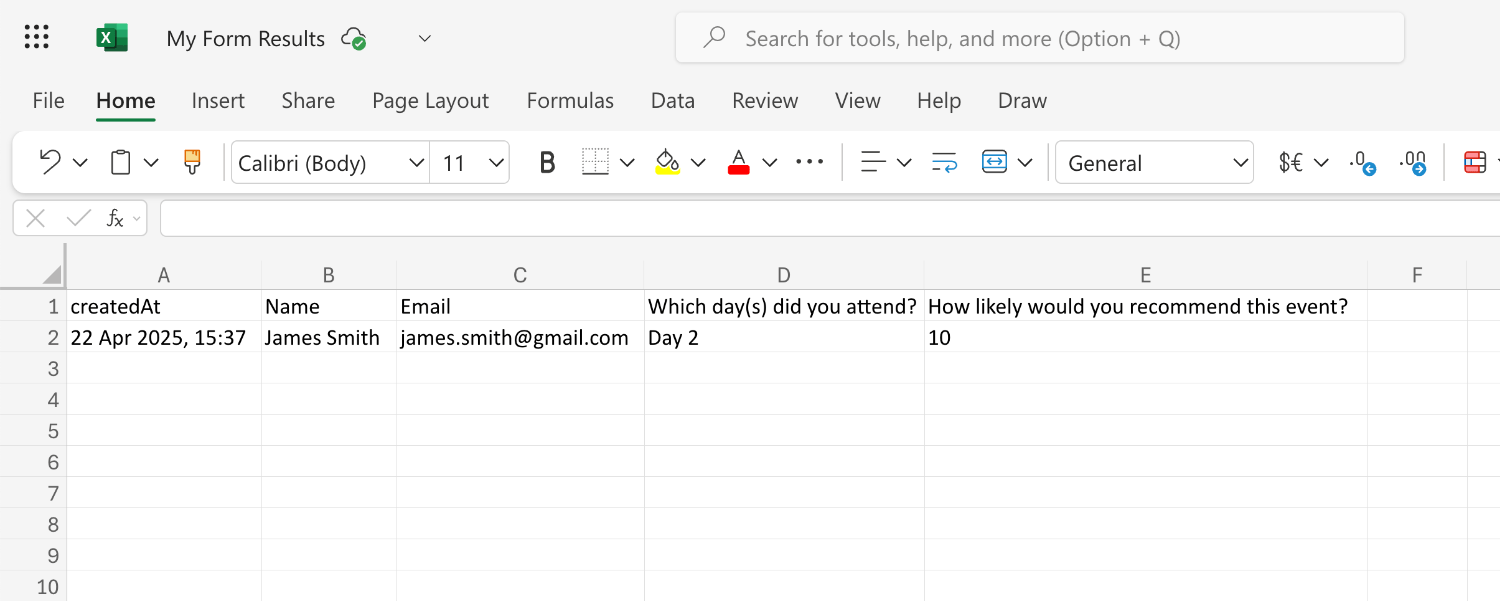
That’s it! You can contact us for help anytime.
