Use the Google Sheets Plugin to automatically sync new form results to a Google Sheet. Useful for backing up data, reporting, or analysis.
Before setting up this plugin, it’s recommended to finish building your form as we copy all form field labels to column titles in a Google Sheet. You can always change them later though.
Setup the Plugin
Go to the Plugins page in your form, select Google Sheets and click Connect to Google:
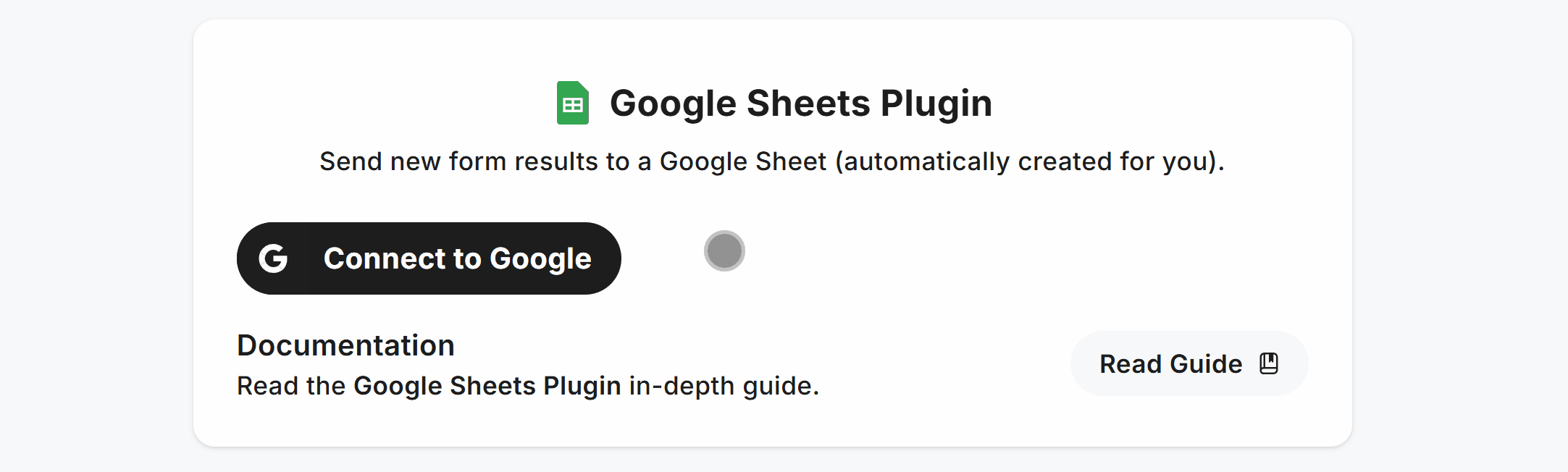
This opens an authorization window where you can select your account:
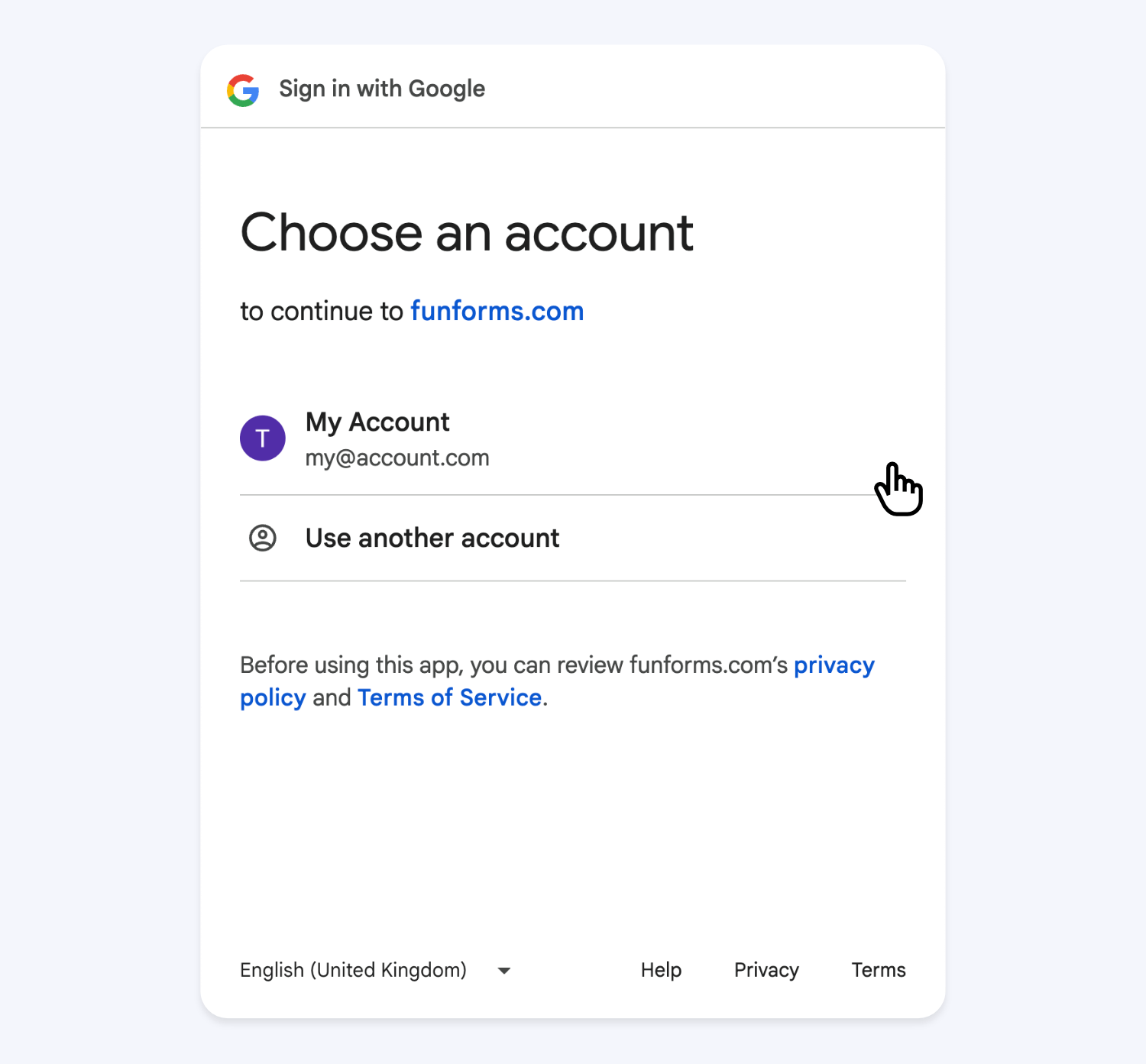
Then, Allow the required permissions to let the Google Sheets Plugin create and update a Google Sheet with results:
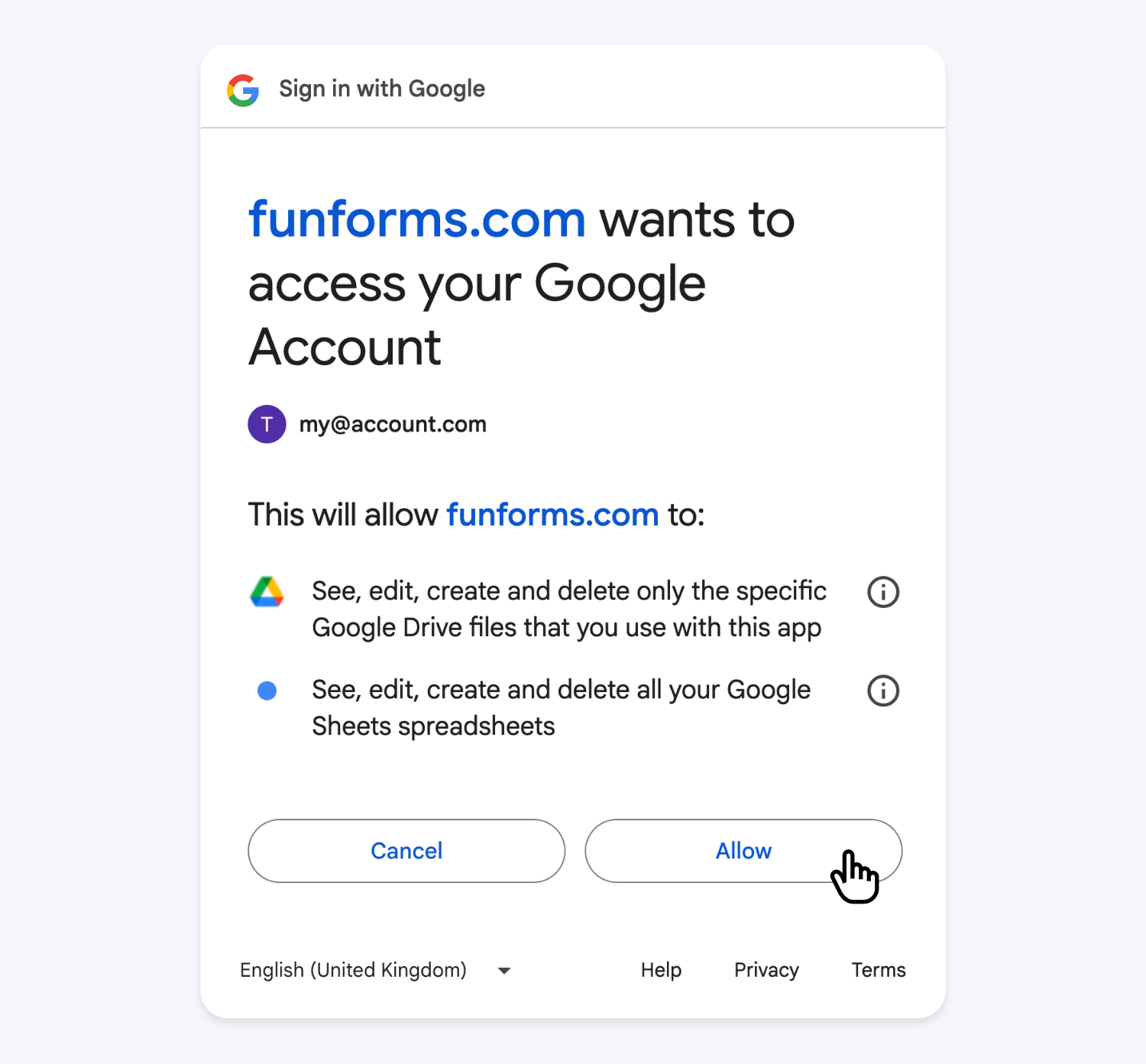
When connected, you’ll see the account used to authorize and an easy access URL to the Google Sheet we create for you:
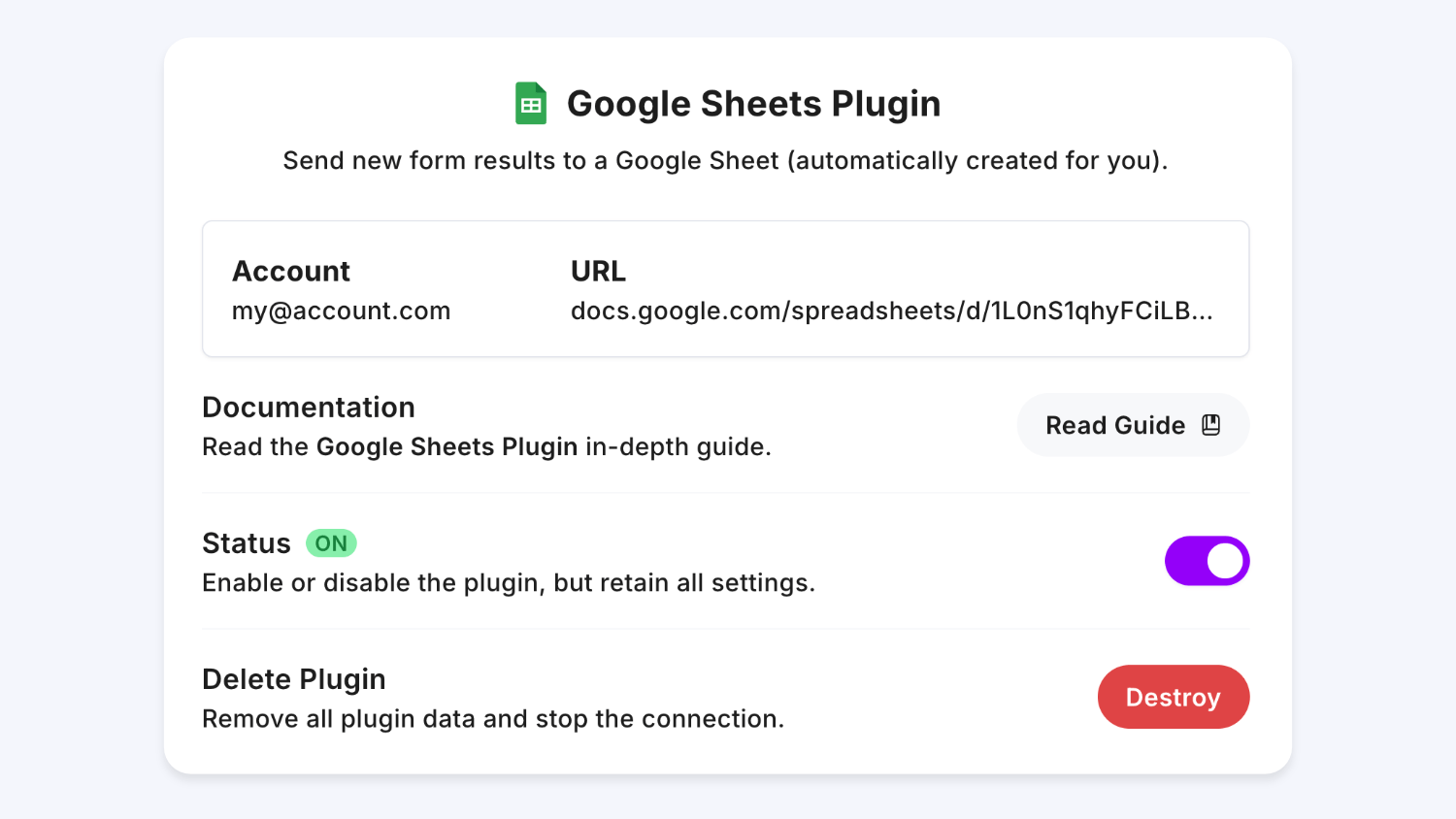
Plugin Demo
First create a form and add some fields:
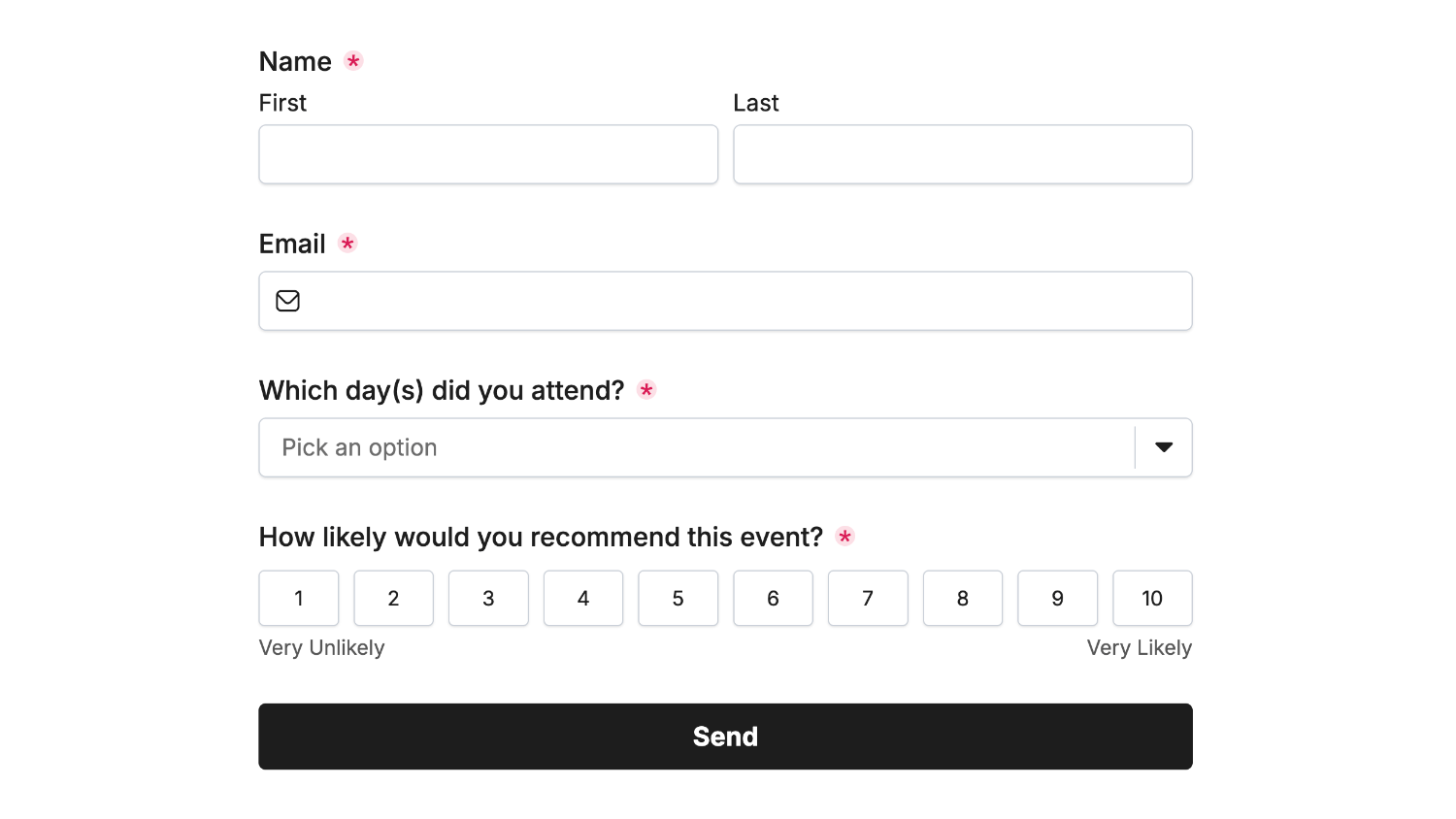
Next, connect to the Google Sheets Plugin, and open the linked Google Sheet to view all form field labels as columns:
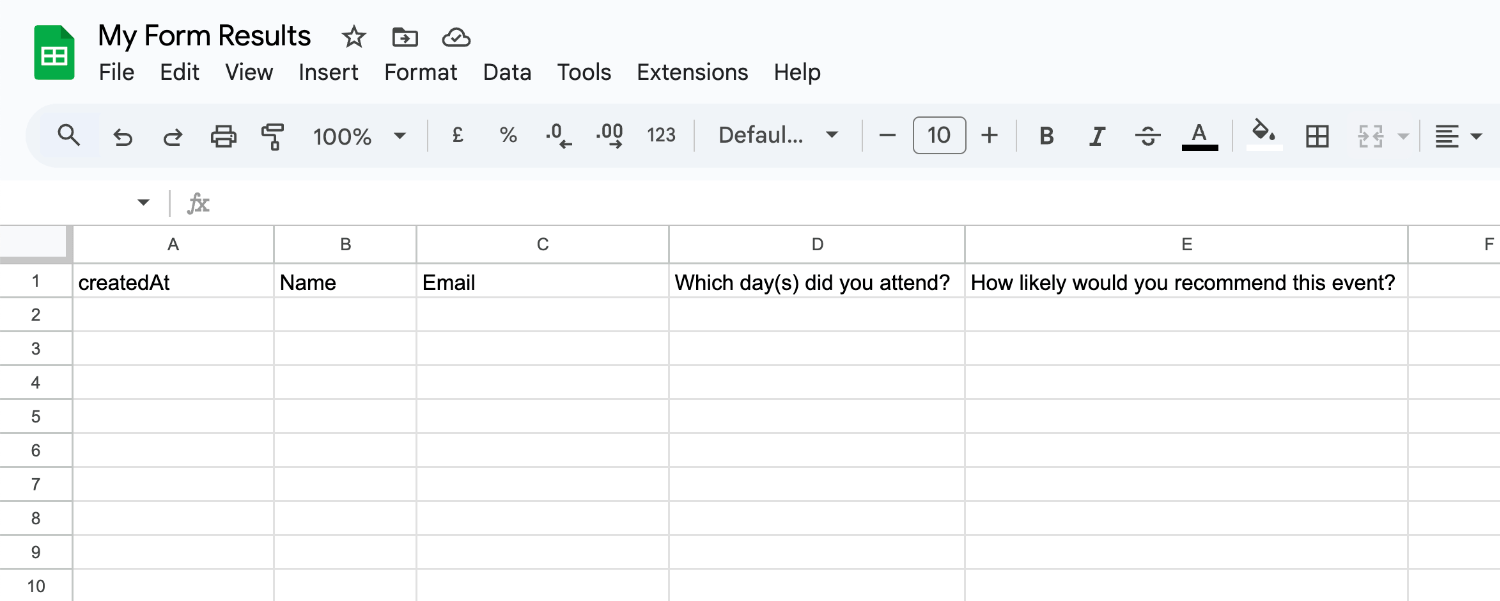
The “createdAt” column is added automatically and records each result in your chosen Timezone.
Then, enter some data into your form and submit it:
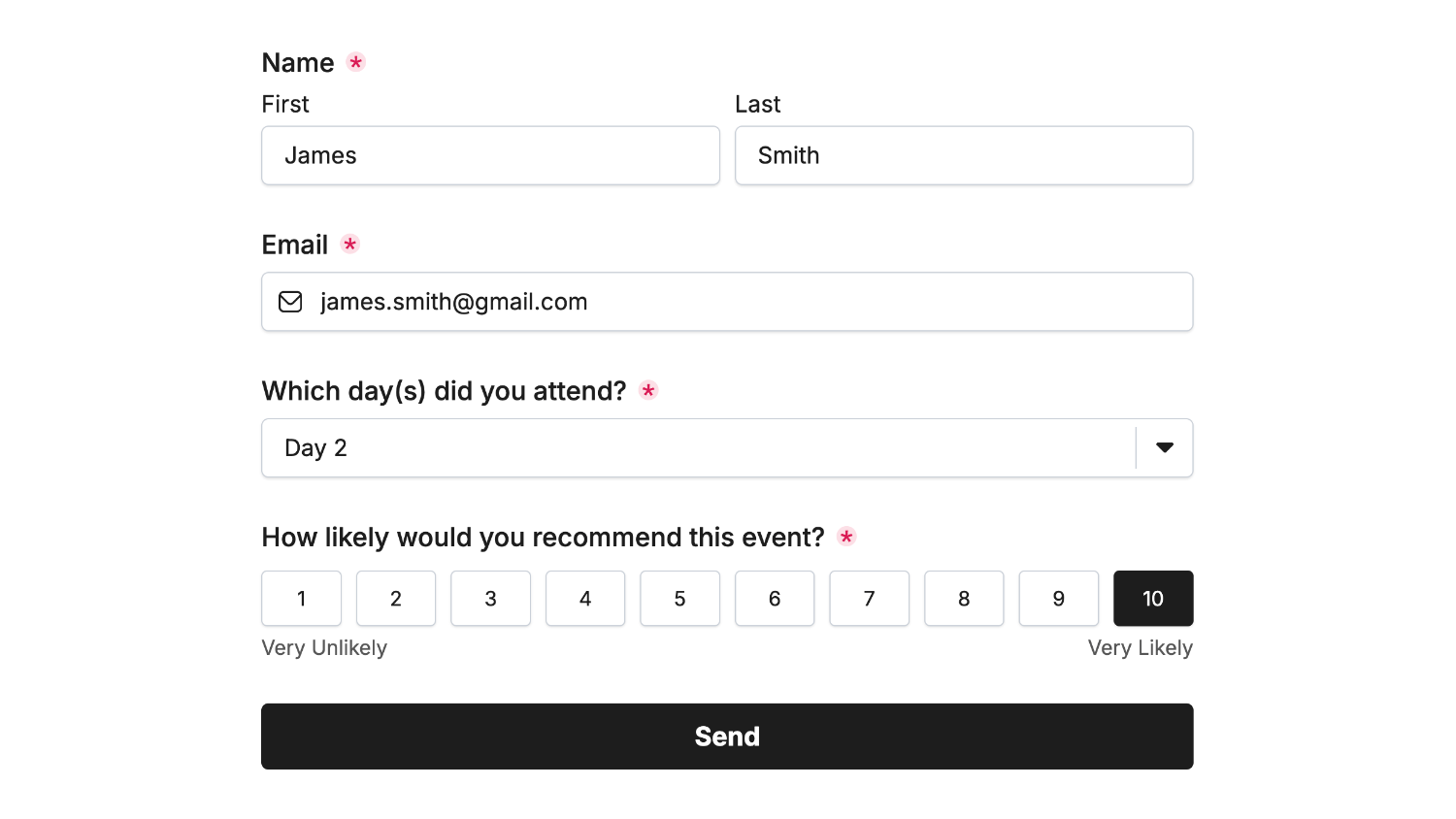
Now all form results are stored in Google Sheets for you, indefinitely:
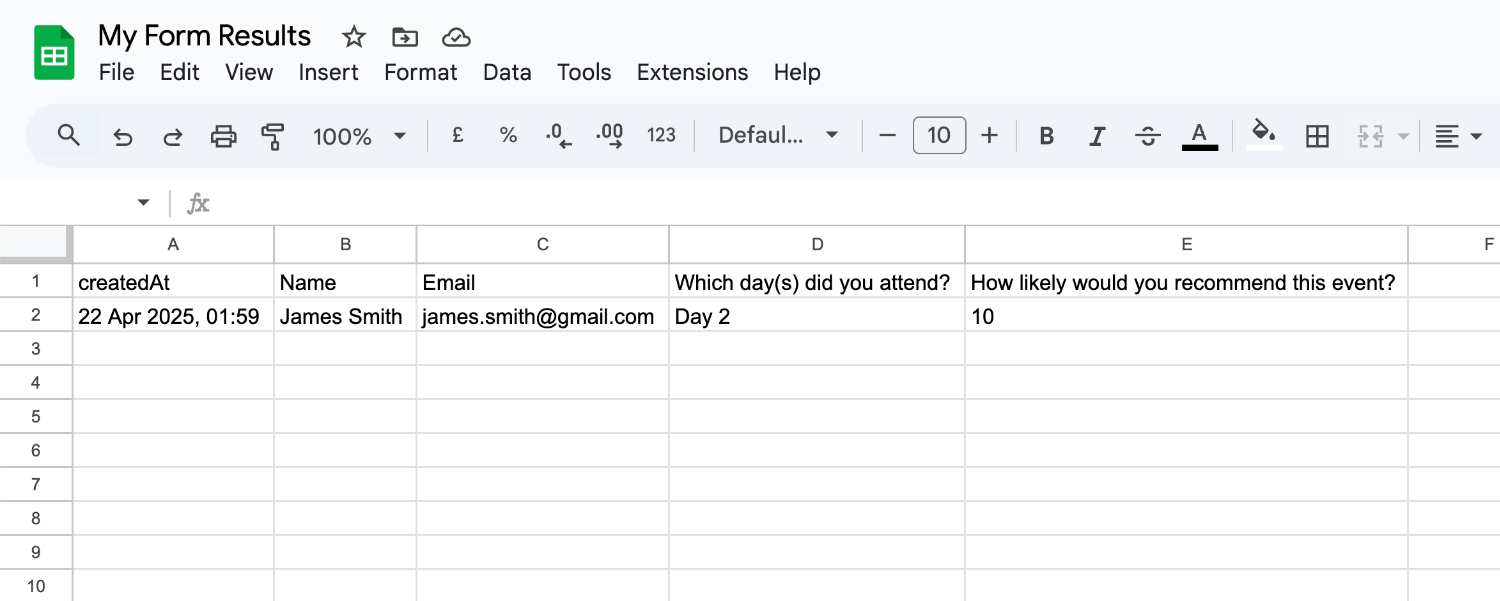
That’s it! You can contact us for help anytime.
