Use Password Protect for sensitive forms that require authorized access.
Only those with the password can access and submit:
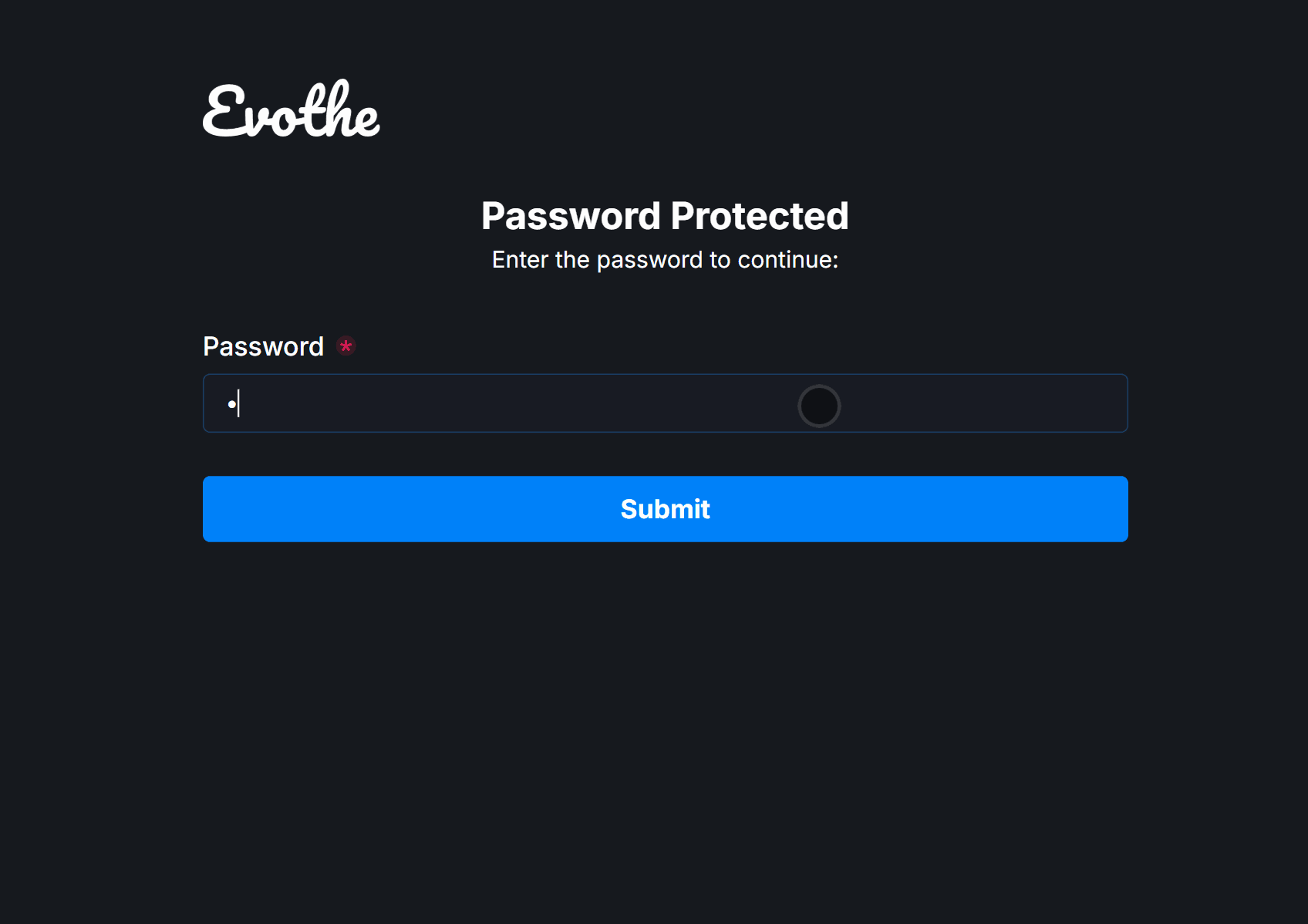
Enable Password Protect by visiting the Settings on your form and Access tab, then find the Password Protect option and select Add Password:

Enter a password into the input box, click Save and Publish the form.
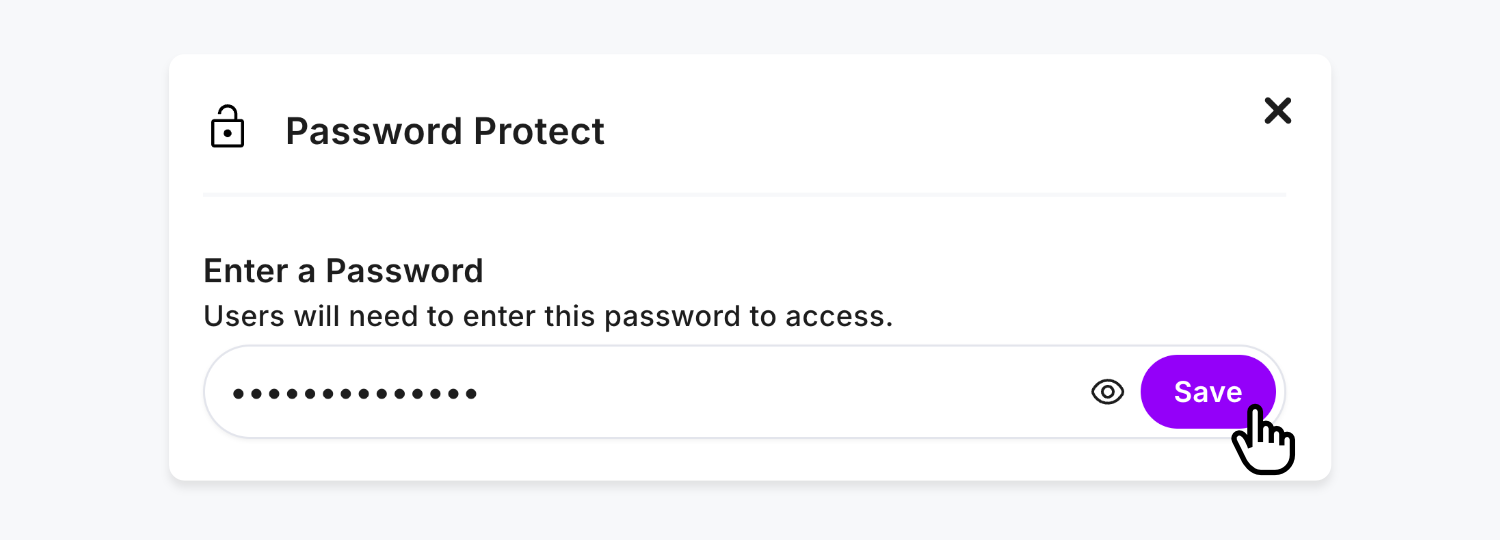
Once saved, you’ll see the ON status, where you can also Remove the password at any time, to change it if necessary:

Password Protected forms share the same Theme Design as your form, to keep things elegantly branded end-to-end.
It’s as simple as that, protect forms you need and ensure they’re only filled in by authorized users.
